Day View
Day View is one of the primary pages of the program where the rota can be edited. It is reached by clicking on links in Calendar, Week View,
Month View, Column View as well as the Today icon at the top of
the page.
Besides enabling the viewing the work/rest status for all staff this page gives you the means to directly modify any data for that day. The methods for doing this are described below.
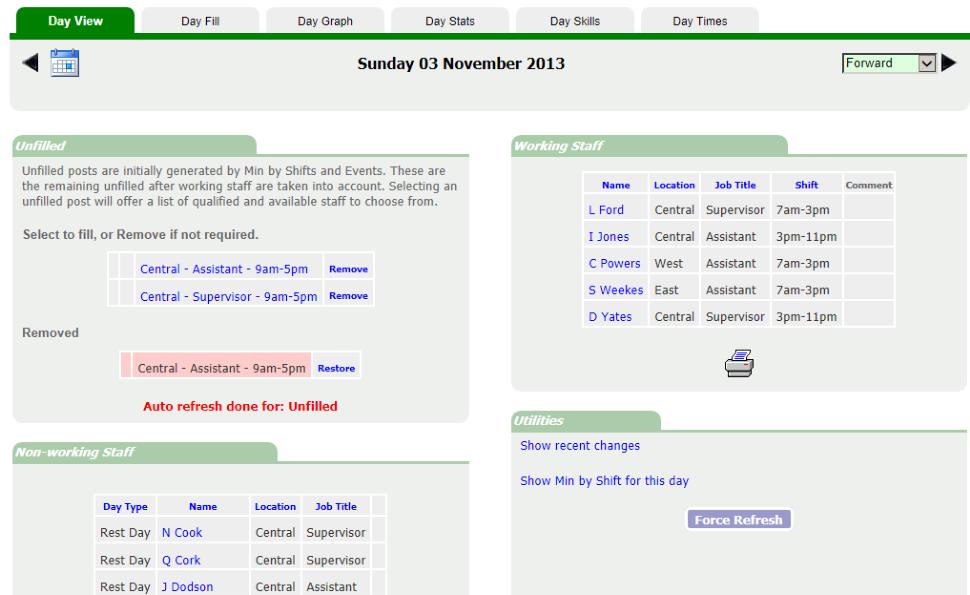
Date and Navigation

Alongside the Day View heading you will find alternative methods of viewing and changing data for the specific date. You should explore them to find out which may be relevant to your operation.
The navigation options enable you to go forward and backwards to any day on file.
Filling an unfilled position
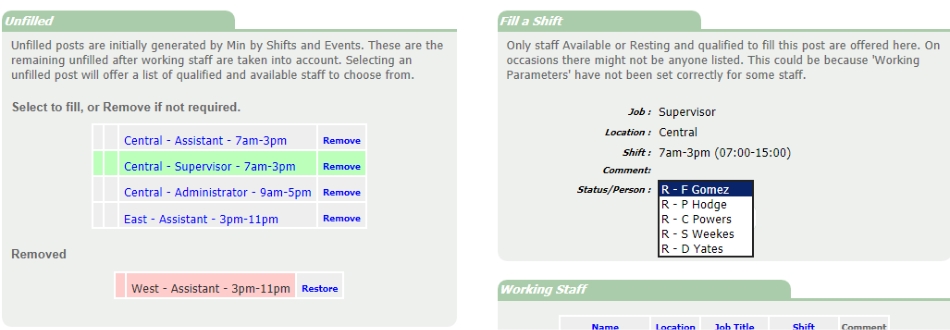
Unfilled posts are the difference between the Minimum by Shift for the relevent day of week and those positions with somebody already working. Additionally special events unfilled
posts can also be shown,
but this will be covered in the events section.
To fill an unfilled position, click on its details. A box will appear to the right suggesting the qualified staff. Click one of these from the dropdown list and Update.
Note: Sometimes you may be expecting to see more names than what are being offered. This is because the program omits those who are not qualified (see Working Parameters) or those that are not
available.
If an unfilled position is no longer required you can click on the remove link,. You'll see that it now shows in the removed section and can be restored if necessary.
Edit a Shift
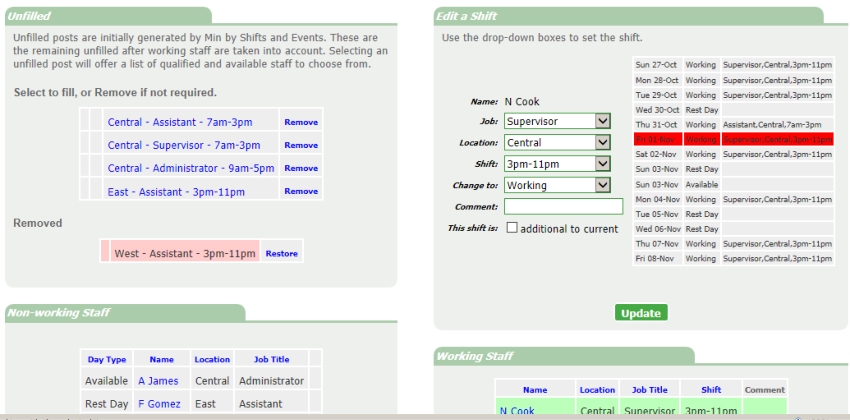
Clicking on any name from the working or non-working lists will show the edit box (shown above.) Here you can give a full edit to a person's shift for that day. You will also get a view of this
person's calendar for the week either side of the date. The program supports multiple and concurrent shifts, so if creating a second shift for a person on that day you should click the 'additional to
current' shift box.
Other Features
- Lists can be sorted by clicking on the relevant column heading.
- Show Recent Changes will show exactly how the staff got into their current position by showing the log for that day's items.
- Show Min By Shift for this day can be a useful thing to see on this page.
- Force Refresh button. Normally the program will refresh the data according to its own criteria, but you can force it to make a full refresh for this date if you feel it is missing something.