Calendar
This is the primary display of your working data, but there are other display choices you may find more suitable. Within the Calendar page there are a number of options that will help you get the
most from the page. These are explained below.
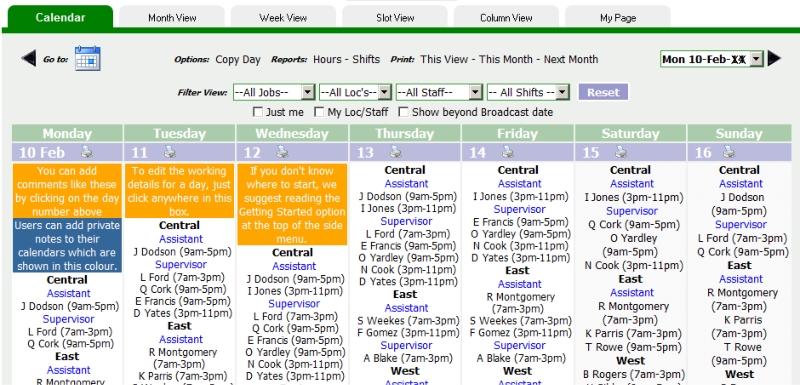
Title and tabs

Whilst the calendar is considered the program's main view. Others shown on these tabs (Week View, Column View and Month View)
may be prefered. The program will remember your last view and will display it next time you log in.
Show different dates
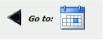

Moving around to view different dates is a common activity and the program offers a choice of methods for doing this.
- Clicking the left arrow will take you to the previous week.
- Clicking the date icon will offer you a calendar date picker.
- The date drop-down will enable you to move quickly to a future week.
- Clicking the right arrow will move the calendar display forward a week.
Show Beyond Broadcasted Date
The Broadcasted Date signifies the date that the rota has been finalized and Broadcasted to. The purpose of this is so that staff cannot see a rota
that is yet to be finalized, therefor the Calendar will only show shifts until that date. However, admin staff with the security setting to Broadcast will see this checkbox option and can choose to
show shifts beyond the broadcasted date. If broadcasting isn't used or has lapsed (although it is a recommended feature), this option will not show.
Calendar links

These underlined links will open a new window for the option or report chosen. Depending on the browser you are using and its settings, check that the browser is allowing these pop-up and look out for
them being displayed in another tab. Ideally these new windows should partly overlay the calendar display although portable devices behave differently.
- Copy Day provides a quick method of copying the working staff from any day to any other days. It tends to be useful to small workplaces only.
- The Hours Report provides a quick overview to check the working hours of staff for a selectable period.
- The Shifts Report provides a summary of the shifts worked for each employee.
- The Print Views provide a printer-friendly version of the data shown, or a standard calendar month view.
Filters

Filtering the calendar data is a very useful function, particularly when you have a large number of staff. Filtering by a staff name is a very common activity. Similarly you will find the Just Me and
My Loc/Staff checkboxes to be valuable functions.
Days of Week

Although the example here starts on Monday you can have your rota start on any other day of the week. See Set Display
Clicking on the date will take you to the Day Notes page, where you can make calendar notes (either for rota, group or personal, depending on security settings.)
Details
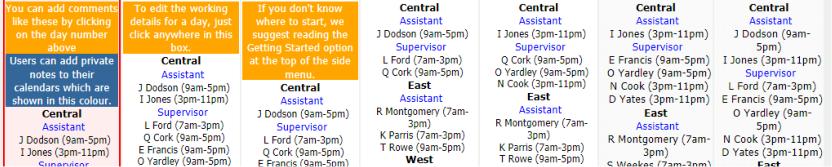
The working staff are shown here, grouped firstly by location, then job title and shift start time. The format of the name and shift can be changed in Set Display. A rota administrator will be able to click on these sections to go to the relevent Day View page.