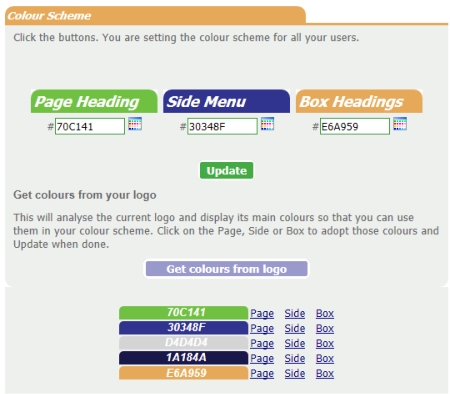Set Display
The functions on this page enable you to set up your rota so it looks (within reason) how you'd like it to look. Most likely these are done when the rota is set up but they can be changed at any time.
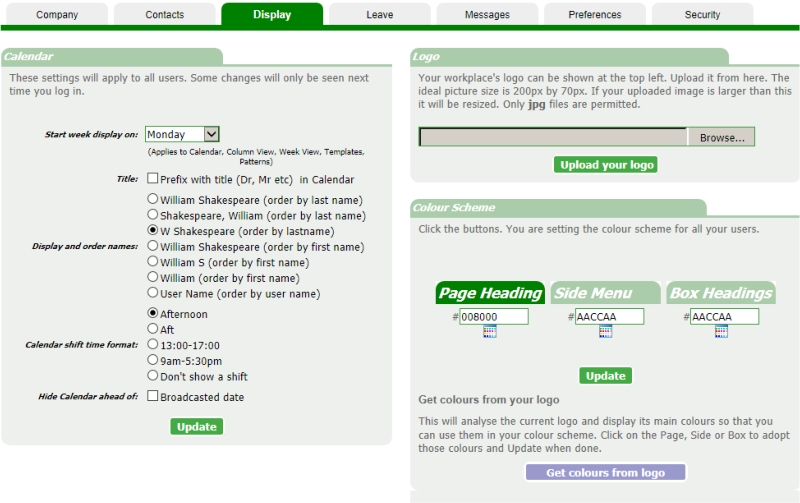
Calendar
See above for image. This concerns the style of data shown in the Calendar and its associated pages.
Start week display on [Monday]
If you normally create and distribute rotas with a different start date you can set that here. The effect of this is seen throughout the program. Note that this has some data implications in areas
such a Weekly Templates and so we advise that this option not be altered once the rota is in use.
Hide ahead of Broadcast Date
If you are using the Broadcast function it is advised that you tick this box. This will cause the calendar display to be blank on any days after the broadcast date. This prevents staff from viewing
unfinalised rota days. The post-broadcast data is hidden from all users including admin, although other admin pages such as Week View and Month View will show all data.
Logo
This is where you can replace the program's logo with that of your workplace. Ideally the logo should be similar in shape and size to the one shown. The program will take care of resizing a logo that
is too large. The file must be in .jpg format.
Colour Scheme
This is an example of getting the program to match the colours of your workplace logo.
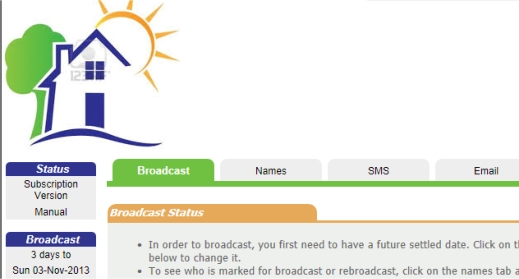
You can change the 3 colours that are mainly present in your logo image. There are 3 methods:
- Click on the colour pickers.
- Enter the hex code of the desired colour if you know it.
- Get the program to pick out the dominant colours from your logo. See below.
Colour scheme derived from your logo.
In the process below the above image is used as the logo. This website can create exact colour matches from the logo.
- Click on the Get Colours from Logo button.
- Choose from the 5 derived colours, clicking page, side or box alongside the colour you wish to use.You'll see their colours represented in the boxes.
- Click the Update button when done.