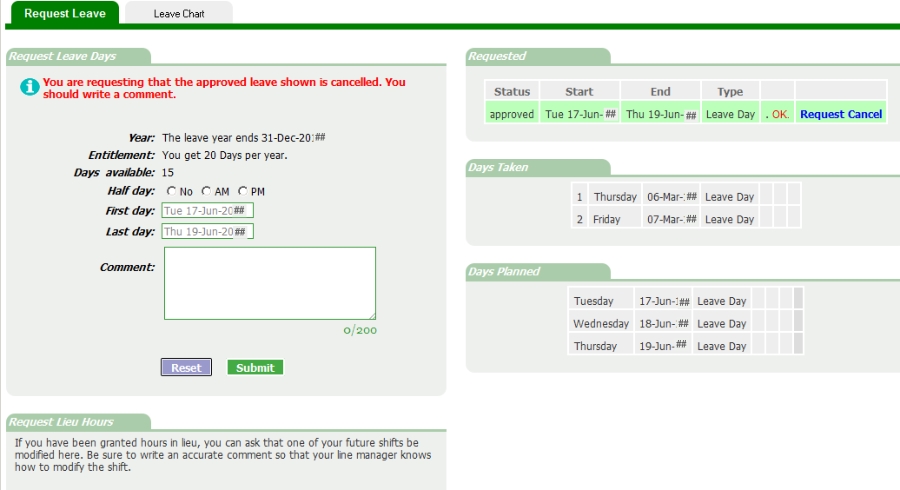|
Leave Request |  |
|
Security Access:
Employee staff with Make Leave Requests ticked in their staff profile. |
A leave request can be made by staff depending on the settings in the staff record. Make Leave Requests must be ticked, and the person must be 'Employee' (not Casual/Contractor). To improve the
leave request experience (and as a time-saver to all parties) the administrators should have set up Leave Groups so that the staff see a meaningful
Leave Chart on which to base their request decisions.
 When staff click this icon, they are first directed to the Leave Chart. This gives staff an overview of
other planned leave for that time. When they have reviewed the relevant month they can 'Make Leave Request'. In this example Leave Groups are not being used. It's a small workplace and everyone is in
the same group.
When staff click this icon, they are first directed to the Leave Chart. This gives staff an overview of
other planned leave for that time. When they have reviewed the relevant month they can 'Make Leave Request'. In this example Leave Groups are not being used. It's a small workplace and everyone is in
the same group.
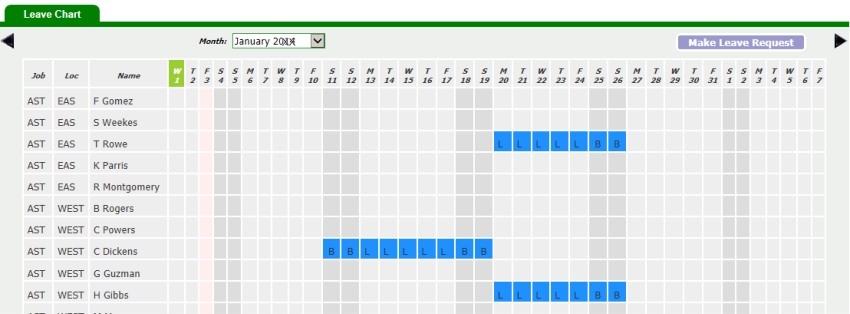
Make Leave Request
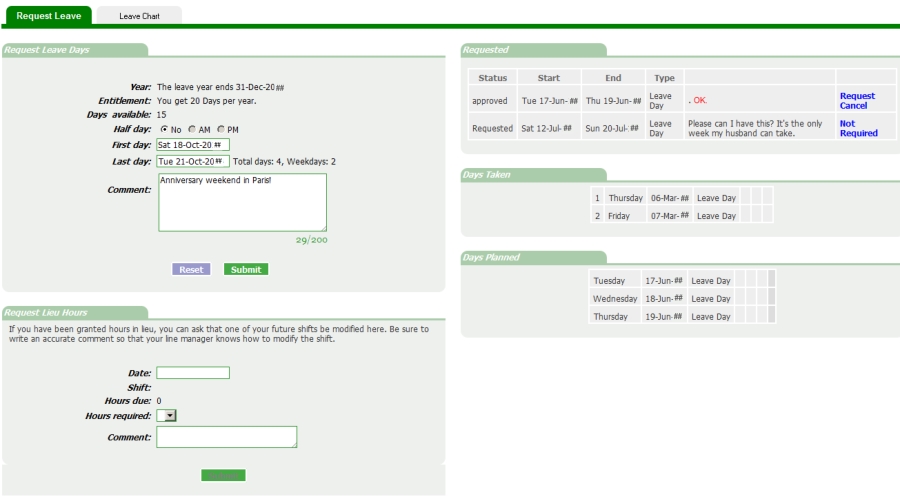
When a user clicks the Make Leave Request button they will see the Leave Request screen shown above. Besides enabling them to make a request, the areas on the right show other future requests
(approved or not yet processed), Days Taken in the current leave year, Days Planned (i.e. approved future days) in the current year.
To Request Leave
The user can see how many days he has taken and has remaining, although the program will permit leave requests even if the remaining days are zero.
- Enter a start and end date
- Enter an optional comment.
- Click Submit.
Note the option for half days. If this is permitted in Set Leave, then the person may choose to make a half day request.
When a request is submitted:
- The request is shown immediately in the requested section to the right. Its status is currently requested.
- An email is sent to the person's line manager (or admin if no line manager exists), reminding them to approve or deny the request.
- The request is shown on the Approve Leave page.
Not Required or Request Cancel
If a request has been made in error and needs to be deleted, the user can do this by clicking 'Not Required'. That's the end of the matter. It's deleted.
If a request has already been approved it is possible to request a cancellation. Simply click the Request Cancel link, enter a comment and Submit. The processing follows the procedure as above.