Leave Chart
Visible to: All staff with Leave Requests enabled. Admin staff who can process leave requests.
The Leave Chart is the primary view for staff before requesting leave. After clicking the leave icon they will see the chart for the current month (plus 7 days) to view leave booked by those in this
person's Leave Group. From here the user can view other months and can click Make a Leave Request.
As seen by an Administrator...
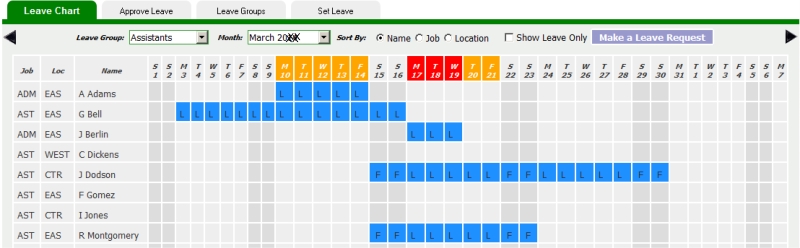
As seen by a level 2, 3 or 4 user. The leave group name is shown instead of the dropdown selector.
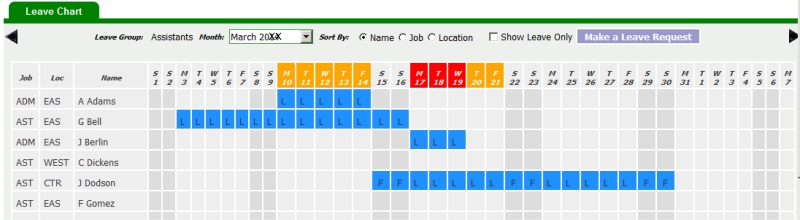
Features of Leave Chart
- If Leave Groups have been set up, staff will view the chart filtered by their leave group. Administrators will have the option to view other Leave Groups by selecting from the dropdown list.
- Users can navigate forward and backwards using the month dropdown list or the forward and backward arrows.
- The list can be ordered by Name, Job or Location.
- Non-leave days, such as fixed rest days and shoulder days can be excluded from the chart.
Red and Orange Days
- Days shown in red refer to days where the number of staff on leave for that group has reached its maximum.
- Days shown in oranger refer to days where the number of staff on leave is one below the maximum.
- Whilst these indicators don't prevent a user from making a leave request they do serve to indicate that a request may be denied.
- These levels are set in Leave Group Dates.
Custom Message
In Set Leave, the administrator can create a message that will show at the top of this page. This can be used to explain workplace policy on leave etc.