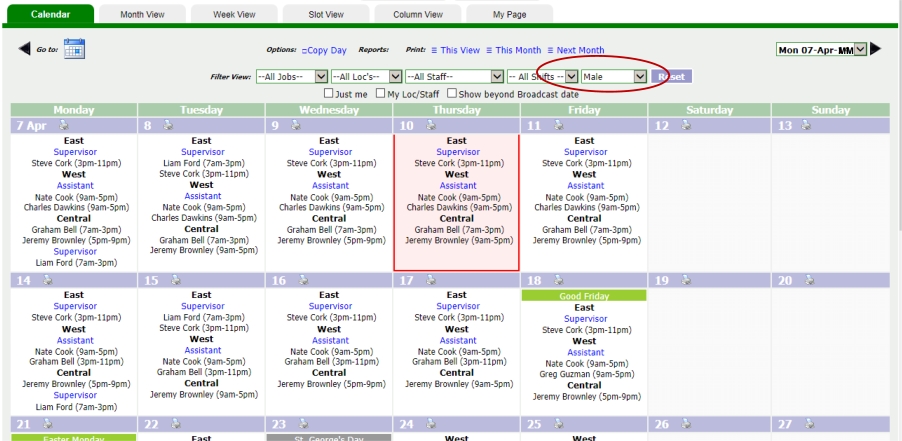Groups
The Groups function provides a method of organising staff into groups. This provides a useful additional method for filtering the calendar. Group membership is mutually exclusiv - a person may belong
to no group, or one group. Much of the functionality of Groups has been improved on by more recent developments such as Line Managers and
Leave Groups. For larger workplaces it can still function as a method of grouping staff. It is likely to be superfluous for workplaces of less than 60.
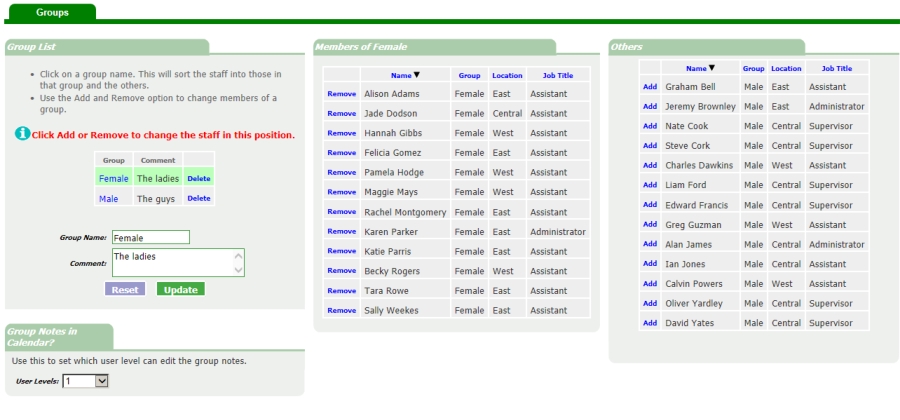
Adding new Groups
Simply enter a short group name and an optional comment and click Add. (In the example above the Add button is showing as Update because we are editing a group.
Editing and Adding Staff to a Group
- Click on a group name. That name will be highlighted, as shown above.
- You may now edit the group's name or comment.
- You can add or remove staff from the group.
- If you add a person, they will be no longer be a member of his previous group.
Deleting a Group
- Click the Delete link.
- Only Groups without members may be deleted, so you will need to remove staff from that Group before deleting is possible.
Group Notes
The calendar may feature notes that are seen only by members of a particular group. Normally only user level 1 staff can amend these notes (in Day Notes), but this can be
altered here.
Group Filter in Calendar
In the example below, where we have used the Groups for gender, we have selected to only show male staff.