|
Screen Basics |  |
The picture below shows the Calendar page and illustrates many features common throughout the program. These are explained below.

The Logo

- This is the program's default logo. You can change it to your own by visiting the Set Display page. Whilst there, you can also set the screen colours to those of your choice.
- Clicking the logo will return you to the last page you visited. Clicking it again will toggle back to the page you came from. It works in the program and this User Guide too. Try it now!
The Identity
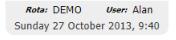
This block shows the current rota and user's name. It also shows the real-time date for your locale, taking the time from your computer.
The Icons

These icons are
common to all users, although Swap, Volunteer and Leave will display depending on the settings for that user.
Page Title and Tabs

This indicates that the Calendar page is being shown. The other tabs are links to pages related to the current page.
Alerts

Yellow alert buttons like these will appear whenever the program detects that an activity requires the attention of the user. Clicking on an alert will take you to the relevant page and dismiss the
alert for the current session.
Side Menu
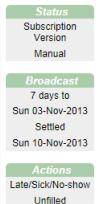 This section of the page is only visible when the user is an administrator, i.e. a person who creates or edits the rota.
The items shown on
the side menu are those set up for that user in Set Security.
This section of the page is only visible when the user is an administrator, i.e. a person who creates or edits the rota.
The items shown on
the side menu are those set up for that user in Set Security.