|
Set Security |  |
|
Security Access: Key Administrators only. |
This page has two areas. Its main purpose is to set the functions that an administrator can see and use. Secondly as an alternative method for changing a person's user level and resetting his
password.
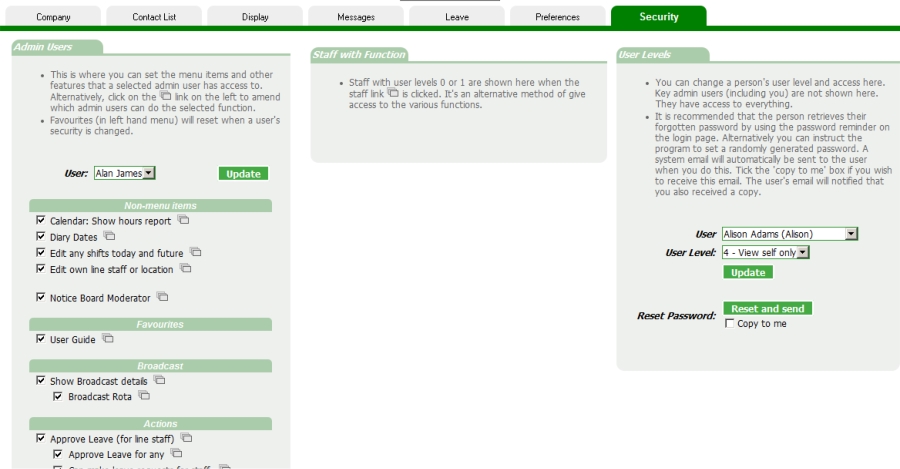
Admin Users Checkboxes
After the non-menu items, the list of items corresponds to that of the left hand menu. Your security settings will be shown when you land on the page.
Whilst you may think it appropriate to give
yourself access to everything, in practice there are probably a few options within the program that you won't use. Therefore it will make sense to remove them from your left hand menu listing
so that your menu listing is more readable. Use the
drop down list to change the other administrators.
Most items have their own code, although a few related items will share the same security setting. These are noted. Some, such as Set Company and Set Security do not have a checkbox. Access to these is
determined by the Key Administrators specified in Set Company.
Staff with Function
This link
 will display which of your admin staff can perform the selected function. In effect it gives you the chance to change settings by function
instead of by staff. Two methods of updating the same data.
will display which of your admin staff can perform the selected function. In effect it gives you the chance to change settings by function
instead of by staff. Two methods of updating the same data.
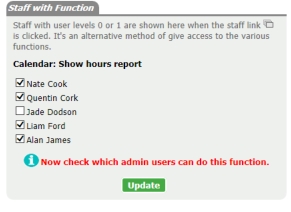
User Levels
Although user levels can be changed in the staff record, you may find this functionality useful on this page too.
Password Reset
Security of user passwords must be taken seriously and only the user theirself should know and use the login and password.
Passwords are encrypted in the database and are not revealed to any administrator. (Neither can therota.com programmers view them without a decryption tool). Therefore if a password problem (perceived
or otherwise) occurs, the correct policy is to do a reset here. An email is automatically sent to the user with the new login details. If there is no address on file for that user the email is
redirected to the
administrator.
If, for some reason, the administrator also needs to receive a copy of the emailed reset notification, the checkbox "Copy to me" should be checked. In this situation the email sent will indicates
clearly to the user that the administrator has also received the email, advising them to change passwords after they have logged in.