Shifts
All variations in shift times in the program are defined in Shift Names. Whilst this usually means dozens of shift names you need to define, the benefit is that actual hours for payroll purposes, plus
the ability to define break times can be used.
Shift List and Shift Edit
The Shift Names area has two pages. The first page is the Shift List, the second is the Shift Edit page.
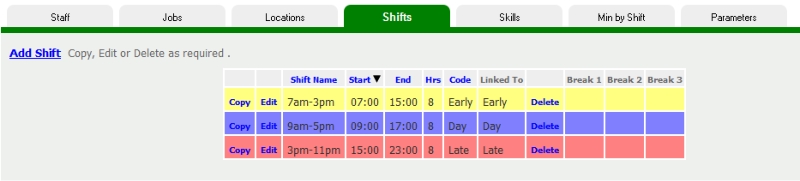
On the Shift List page, shown above, you can Add, Edit, Copy or Delete a shift. You can also reorder the list by clicking on the column heading.
Adding A Shift
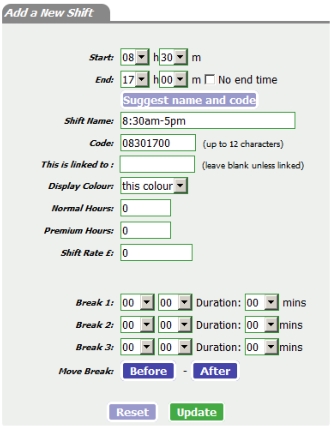 Enter the Start and End time, using 24 hour clock.
Enter the Start and End time, using 24 hour clock.
Clicking Suggest name and code will fill in the shift name and code with suggested formats, as shown in this example. The shift code must be unique within your rota.
If linked to another shift, enter that shift code here. Having linked codes mean that they function identically when used in Min By Shift and other areas. A typical use
for linked shift is where different break times are noted, or if one is the overtime version of another.
Use the Display Colour dropdown to attribute a colour to this shift. Try not to go too psychedelic here and it won't be useful. We suggest one colour for all shifts starting in the morning, another
for afternoon shifts and another for evenings.
Normal hours and premium hours should be filled in if you wish to take advantage of hours and payroll reporting. An alternative is to attribute a monetary rate to a shift which also feeds an area of
reporting.
Break Times are mainly utilized in the Advanced Version, where micro-management of a day is enabled. The Move Breaks Before and After will only function if you
already show a duration greater than 00.
Copying or Linking a Shift
Click on Copy alongside the shift you wish to copy.
Copying enables you to create a shift which is largely similar to the one you're copying from. It is vital that the Code is different.
Linking enables you to create a variant of the selected shift. In this case, ensure that the linked to box is filled in.
Deleting a Shift
This can only be done if the shift is not used within the Calendar, Patterns, or Templates.
Allocating Staff to Shifts
This is achieved in the Work Parameters page, where each staff has their working time areas set for each day of the week.