Notice Board
The notice board is similar to website forums you may have visited. The difference here is that it is fully integrated into the program and all your rota users are automatically registered as part of
their rota logins. The fact that all posts are attributed to real names means that there is unlikely to be the kind of abuse that you might find on other forums. Rota administrators find the Notice
Board an ideal way of getting information to staff (particular when feedback is sought), and staff value its ability to enable them to communicate with other staff members.
Should you not wish to use the notice board, or restrict it to certain users,
this can be managed from the staff list options.
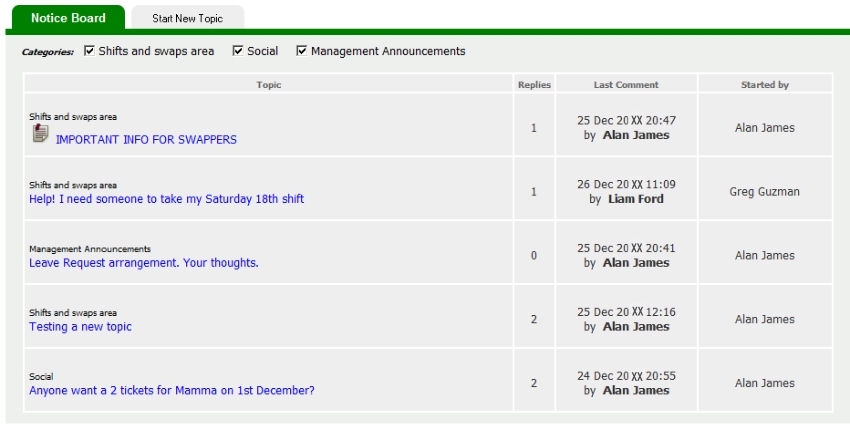
Setting up the Notice Board
The Notice Board is ready to use immediately, although you may change some settings to enhance its functionality.
Categories -These are set up in the Set Preferences page. You can set up to 5 categories. When a topic is started, the user is able to choose the
category for the post. Then these can be viewed or excluded from the Notice Board listing by ticking and unticking the checkboxes (see above).
Moderators - In website forum terms a moderator is a user who has the ability to carry out adminstrative functions such as editing, deleting and moving posts. The same concept exists here.
Moderators are set in Set Security.
Start A New Topic
Click on the tab as shown in the image above.
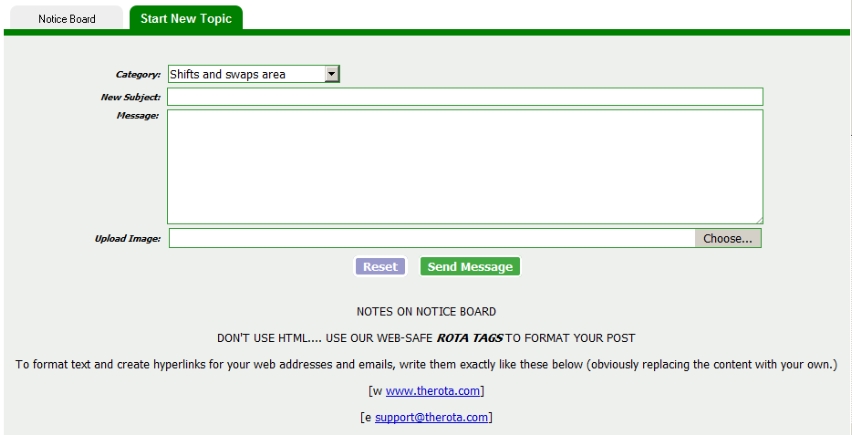
The user is required to choose a category (if set up), a Subject and a Message. An image (.jpg, .gif or .png) can be chosen from the user's computer.
HTML - The Message does not support HTML tags (a method of formatting text), however therota.com has its own quick and simple method of formatting text called rotatags. The tags for formatting
website and email links are particularly useful as they will provide the reader with a clickable link when entered in the style show above.
Viewing the Notice Board
Click on a blue topic text as shown in the first image. A page similar to the image below will be shown. The user can respond to the messages by entering something at the bottom of the page. An
image can be uploaded from the user's computer.

Notice Board Alerts
Whenever a new post or reply is done in the Notice Board every user will be alerted to the fact next time they view the rota by the yellow highlighting of the Notice Board icon. This returns to its
normal colour when clicked.

A user can also subscribe to a topic by checking the box shown in the picture
above. In this case an email will be sent to the person from the server whenever
somebody posts.
Editing a Post
Users can edit their own posts by clicking the
 symbol. Moderators are able to edit the posts of all users in the same manner.
symbol. Moderators are able to edit the posts of all users in the same manner.
Moderator Functions
Moderators have the ability to do the following:
- Pin topic to top of Notice Board listing. These are shown in the Notice Board with this symbol.

- Lock topics so that no further replies can be made. These are displayed with this symbol
alongside.

- Delete an entire topic. It's advisable to delete topics that are out-of-date and no longer relevant so that the Notice Board remains easy to view.
When a topic is pinned it can be unpinned by the same process, and locked topics
can similarly be unlocked. A deleted topic cannot be restored.

