Locations
Locations make up the 5-part shift definition, alongside, Date, Person, Job Title and Shift Name. Each staff member should have a default location set in his staff record (the location
where he is most likely to work). 'Home' should be set as a location if staff ever work from home. Additionally the other locations where this person may work. This latter task can be done in
Work Parameters or in the relevant Location record.
Locations List and Location Edit
The Locations set up is divided into two pages, the List and Edit pages. When you select Locations from the menu you arrive at the Locations List. Here you can view your Locations and add to, edit or delete from the items in
the list.
- Clicking on the blue column heading will sort the list by that column, useful if you have many locations.
- Notice the Order column. This gives the opportunity to order the locations by something additional to alphabetical. For example, if you wished to have Central always as the last location in all
displays (such as here, or Calendar) then you can give it a higher number than all the other locations. The actually numbers you give them are unimportant as long as they reflect the order you want.
If you want Locations sorted alphabetically then this is done by default as all Locations will have order number 0.
- Deletion of a Location in use in the Calendar or Staff Record will not be permitted.
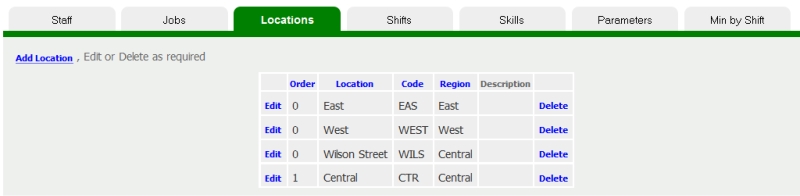
Add a New Location
- Click the Add Location link.
- Enter a Location name,
- Enter a four letter code (capitals works best),
- Enter a Region. Itself by default, unless you want it as part of an existing location,
- Description could be used to provide the address or other relevant information. Most often it is left blank.
- Display Order. Leave at 0 unless you want it displayed outside of alphabetical order.
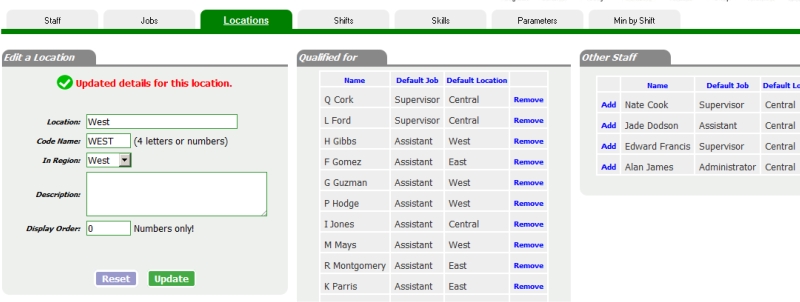
Editing Qualified Staff
As well as modifying the Job Title and Code you can control which staff are able to perform this job. Simply Add or Remove the staff from this list. This does not signify it is a person's main job
title (which is set in the Staff edit page), but simple means they are qualified to perform a shift that has this job title. A person may be qualfied to perform numerous job titles. Sorting: Click the
column headings to sort the list by that column.
Adding a Location picture or Map
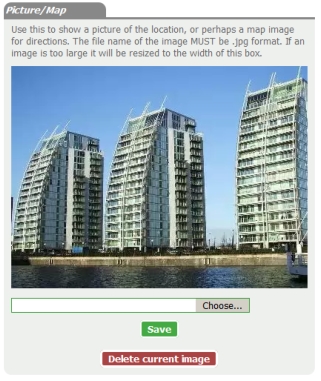 Locations give you the opportunity to upload a picture or map. There aren't many interactions with this at present, except on an Events
printout.
Locations give you the opportunity to upload a picture or map. There aren't many interactions with this at present, except on an Events
printout.
To Upload a picture:
- Click the Choose button.
- Find the picture you want to use on your computer. It needs to end with .jpg
- Save it.
- The picture will be resized to fit in the box.