|
Jobs |  |
|
Security Access: Only Administrators with Jobs selected in the Security Settings can access this page. |
A job title in the context of the rota has two meanings. Firstly, it is that given to a person, used to describe his role in the workplace. Secondly, it can describe a job role of a particular shift.
For example, a person's job title could be Service Assistant, but they may carry out the role of Waiter, Barman, Receptionist, or Cashier on any given day. Of course, it may be that the person's shift
job titles are always the same as his own. Conversely, the person's Job Title might never be used in the context of a shift worked. The User Guide will show how this all works in practice.
Jobs List and Job Edit
The Jobs area is divided into two pages, the Jobs List and Job Edit. When you select Jobs from the menu you get to Jobs List. Here you can view your Jobs and add to, edit or delete from the items in
the list.
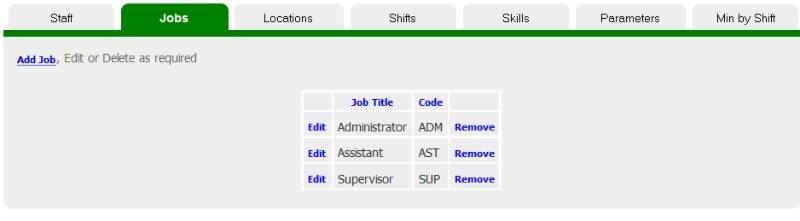
Adding a Job Title
- Click the Add link on the Job List page. This will take you to the Job Edit page.
- Enter a Job Title and a unique 3-letter code. Capital letters tend to work best.
Editing a Job Title
- Click the Edit link alongside the Job Title you wish to edit. This will take you to the Job Edit page.
- Edit the existing information, being sure to use a unique 3-letter job code.
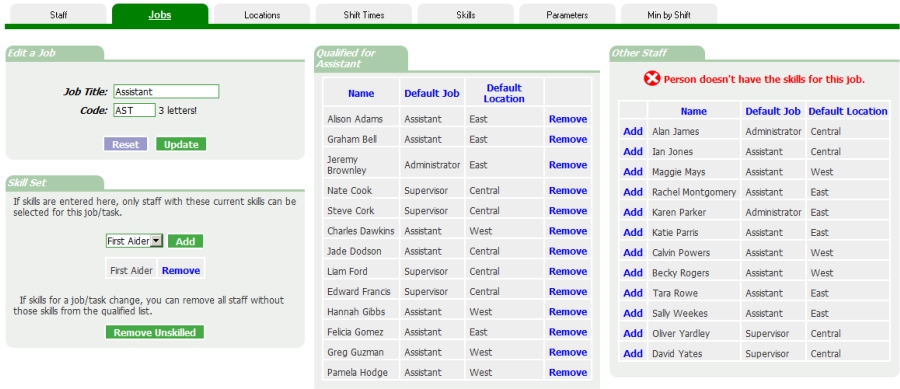
Editing Qualified Staff
As well as modifying the Job Title and Code you can control which staff are able to perform this job. Simply Add or Remove the staff from this list. This does not signify
it is a person's main job title (which is set in the Staff edit page), but simple means they are qualified to perform a shift that has this job title. A person may be
qualfied to perform numerous job titles.
Sorting: Click the column headings to sort the list by that column.
Deleting a Job Title
Click on a Remove link alongside the Job Title you wish to delete. Only if the Job Title is not being used in a staff record or the calendar will the deletion be done.
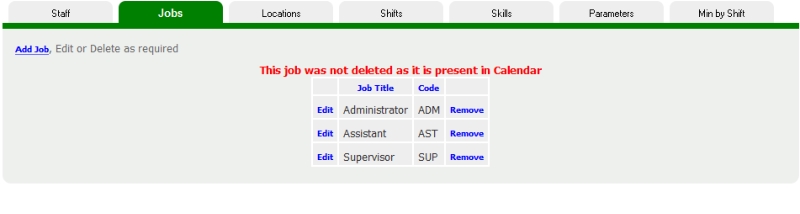
Skills
Optionally, skills can be attributed to a job. In this way a job may only be attributed to a staff with the relevant (and up-to-date) skills.
You will observe that once skills are set up for a job, the program will not permit you to give a job to somebody without the skill(s).
Use the Remove Unskilled button to remove all staff from the job that do not have the skills for it. The calendar and future assignments are unaffected.