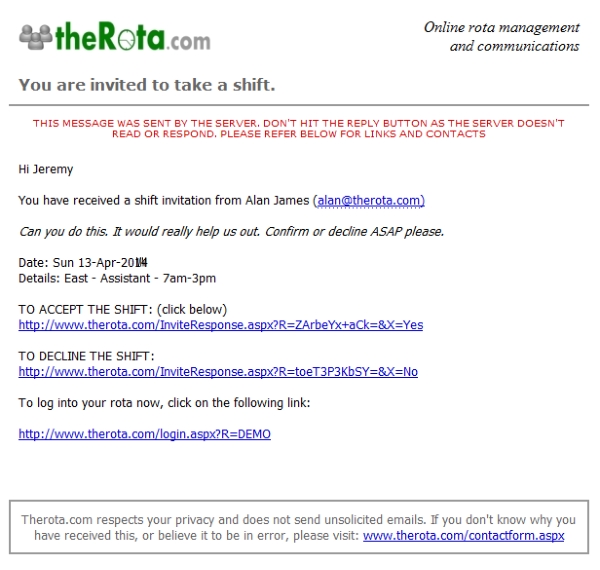Invite
The Invite page is used in conjunction with the Unfilled and Volunteer pages. This is a method for filling an unfilled shift by inviting (via the program) a person to accept this shift. When you
choose to invite somebody to do a shift, the program sends out an email inviting the person to take the shift. They can do this directly from a link in the email they receive. Alternatively they may
prefer to log into their rota to accept or decline the shift invite.
Creating an Invite
It starts with the Unfilled page...
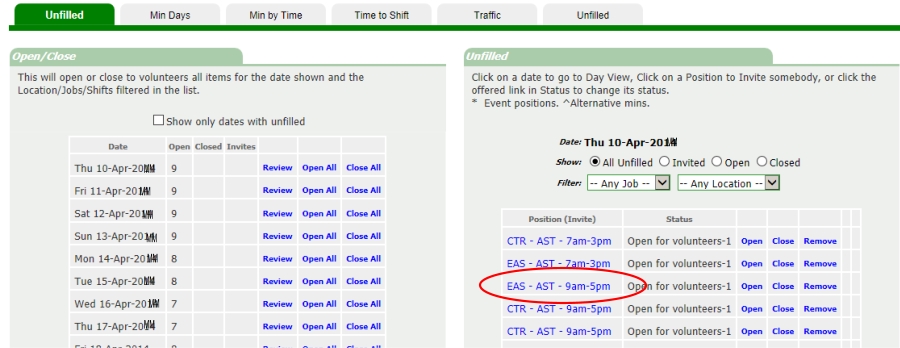
- Click Review alongside the date you wish to use.
- Clicking on the details of the unfilled position will take you to the Invite/Announce page. See below.
- Initially the page is set to announce. This is covered on the Announce page.
- Only those qualified to do this shift are listed. You can see the work status for the day alongside the users' names.
- If the staff list is long you can check the box "Show only non-working staff".
- Select the person's name for further details.
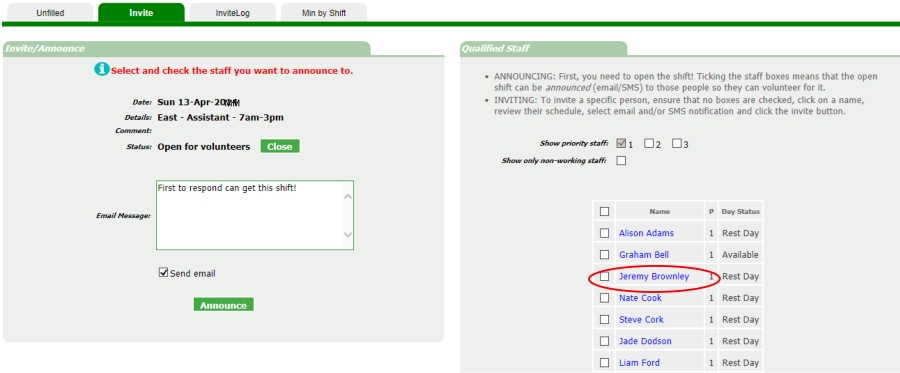
- After selecting the person's name you can view his schedule a week either side of the shift date to see if he is a suitable candidate.
- If the person doesn't look like a suitable candidate for an invite, click another name.
- Now you can invite the person. The email message is saved from the previous time you made an invite. Amend as necessary.
- Click the invite button. An email will be sent to the user.
- NOTE: A shift can only give an invite to one person.
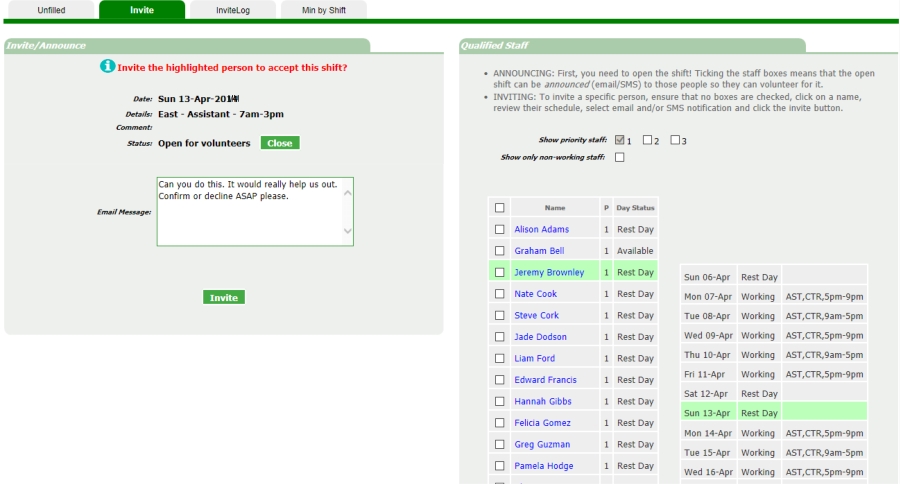
In the example below we can see how the invited shift is shown. Here you have the opportunity to accept the shift on the person's behalf, or you can Uninvite the shift.
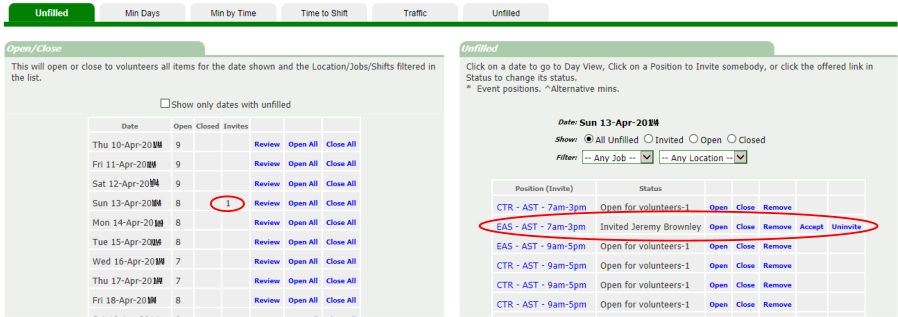
Email
Here is a sample of the email sent by the program to the selected person.
- Notice the encrypted links that he can use to quickly accept or decline the shift.
- Although the email is generated from the no-reply email server, the email features the email address of the person doing the invite as well as the comment made.