Events
The Events area provides a fully-featured tool for ad hoc filling of a rota based on specified events. Besides being a method for tracking and managing events, it provides a quick
method of creating and managing Unfilled positions. (This is one of the two methods of creating Unfilled, along with Min By Shift.)
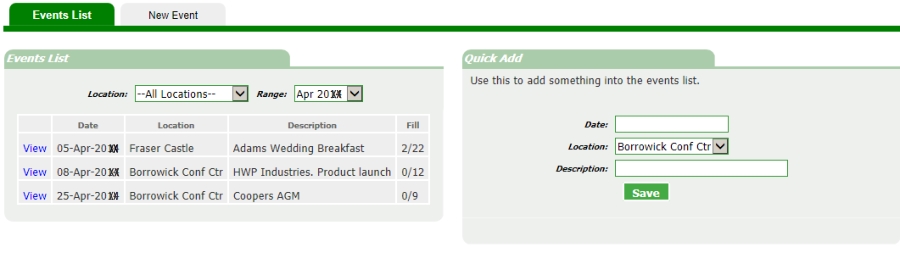
Typically, this events section is used by workplaces where staffing on a given day is determined by the kind of event. Therefore, it is suitable for concerts, festivals, catering for functions, exam
invidulating, polling etc.
This section will cover how to create an event and a typical example of how it would be filled.
Quick Add
To quickly add an event you need only add a date, location and description. For creating an event in detail you should click the New Event tab.
Events List
The Events Lists can be filtered by the location dropdown, and also for any month, or past months.
Note the Fill column. This tells of how many positions have been created for the event and how many have been filled by staff.
Create a New Event
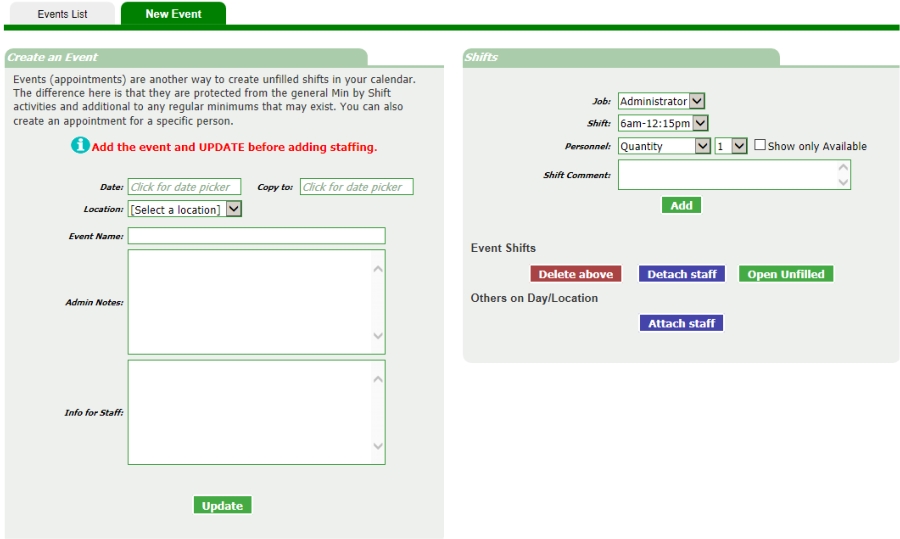
You may prefer to add very basic details when adding an event. These can be added to later. The date, location and Event Name are required fields.
Admin notes: What is written here stays here. This is for internal note taking for the person making the event.
Info for Staff: This is information for the staff that will be show to staff who are working at this event.
Once the left hand side has been updated, staff positions can be added.
Staffing an Event
You can add unfilled positions to the event by setting the Job and Shift dropdowns and setting the quantity. This will create the requisite number of individual shifts for that position. Note that you
can enter a shift comment which may give staff guidance on dress code etc.
In the Personnel dropdown, instead of quantity you can set the person who will be doing the shift if this is known.
The event's shifts are listed in this example.
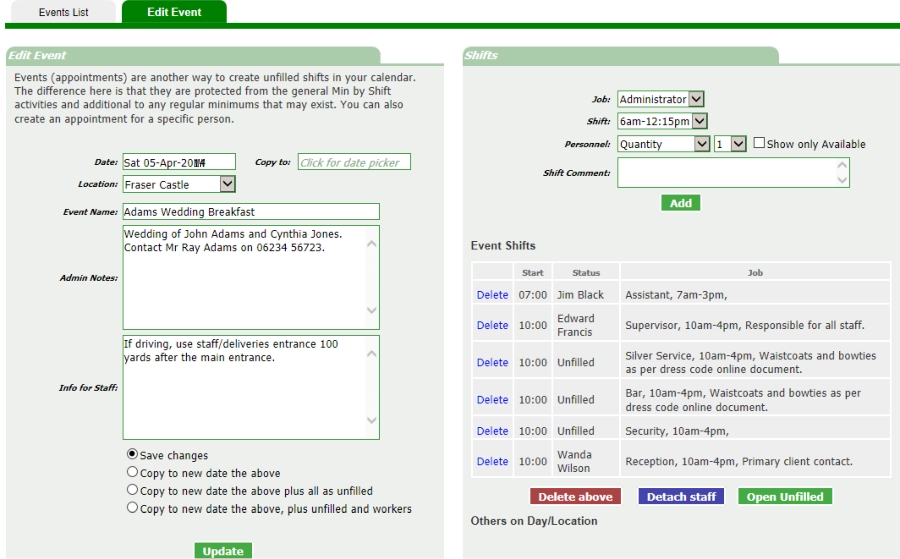
Further staffing options
The buttons in this example enable you do things to the staff and unfilled listings.
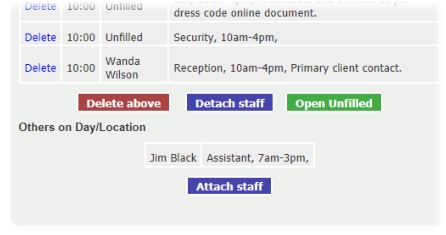 Delete above - will delete all positions (filled and unfilled) from this event.
Delete above - will delete all positions (filled and unfilled) from this event.
Detach staff - this will retain the staffing but they won't be linked to the event. The unfilled are unaffected in this case.
Attach staff - this only applies if you have staff in the rota for this day and location. Clicking this button will link them to the event. In the example, click Attach Staff would move Jim
Black into the upper listing.
Open Unfilled - will open these shifts to 1st tier volunteers.
Copying an Event
- Go to the event that you want to copy.
- Enter the date that you want the copy to be for.
- You can modify the text fields at this point. Providing you use one of the copy options below it, these changes will only affect the copy you are about to create.
- Copy to new date the above. This will not carry forward any of the staffing details.
- Copy to new date the above, plus all as unfilled. This will make the copy and all staffing will be created as unfilled.
- Copy to new date the above, plus unfilled and workers. This will make a copy and the unfilled and staffing will be the same as the original.
- Update. From that moment you're working on the copy.