Broadcast
Broadcasting is the process of sending out customised rotas to staff. This can be done by email or SMS. Importantly, it also established a future date for which the rota is considered finalised.
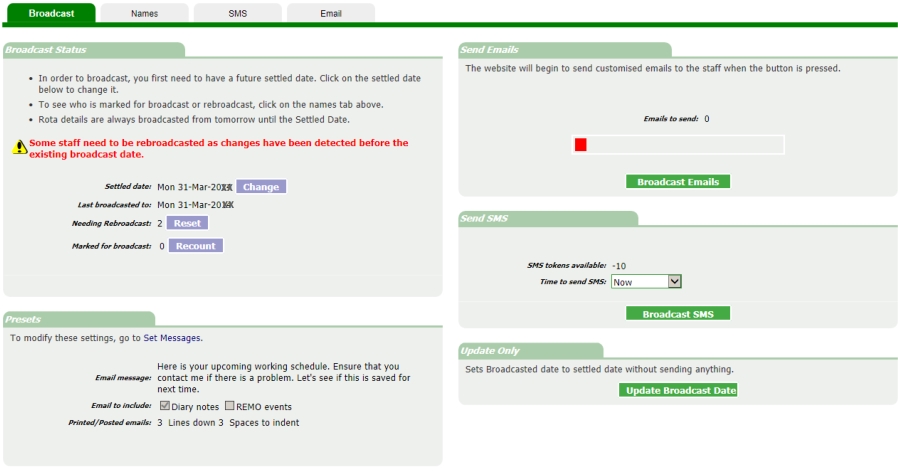
Setting a Settled Date
The first step to broadcasting is to create a Settled Date. This is the marker that will become the Broadcasted Date once broadcasting is done.
Usually an administrator will create and confirm the future rota up to a chosen date and the Settled Date reflects that.
Changing the Settled Date will most likely revise the number shown in Marked for Broadcast. (You can click the recount button at any time if in doubt.) Only staff with work during the period from now
to the Settled Date will be included.
Broadcasting
The only prerequisite to broadcasting is to set a future Settled Date. You are ready to click the Broadcast Emails or Broadcast SMS buttons. The Broadcasted Date will then equal the Settled Date.
The Broadcast Emails process will show a progress bar. For larger rotas this may take a minute or two as each person receives their own customised rota.
Other preparations before broadcasting
The Marked For Broadcast tell you how many staff will be broadcasted to. The Names tab enables you to view and modify who will be broadcasted.
Presets
- You can write a customised comment on the emails that are broadcasted.
- The emails can optionally include notes from the company diary, and from REMO (the hall booking system) if you are using that.
- Broadcasting can be achieved even for staff without email addresses. In this case the email is sent to whoever is broadcasting. In this instance the person's home address in printed on the email and
the settings for lines down and spaces to indent enable the printed email to line up with a window envelope.
Rebroadcasting
Once broadcasting has taken place, the program monitors changes in the rota and will mark any staff with a shift changed or added up to the Broadcasted Date. These are shown in the Needing Rebroadcast
area. You can go to the Names tab to see who need rebroadcasting. Remember, only those shown in the Names page will be broadcasted.